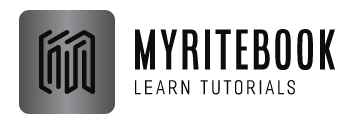The MsgBox function in Excel VBA displays a message box to the user. You can use the message box to show various types of information, such as error messages, confirmation messages, or prompts for user input.
In Excel VBA, the MsgBox function displays a message box to the user. The message box can include text, buttons, and other elements. You can use the MsgBox function for a variety of purposes, such as:
- Displaying an error message
- Asking the user for input
- Providing feedback to the user
- Confirming an action
MsgBox in Excel
The MsgBox is a dialog box in Excel VBA you can use to inform the users of your program. Place a command button on your worksheet and add the following code lines:
1. A simple message.
| MsgBox “This is fun” |
Result: When you click the command button on the sheet:
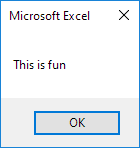
2. A little more advanced message. First, enter a number into cell A1.
| MsgBox “Entered value is ” & Range(“A1”).Value |
Result: When you click the command button on the sheet:
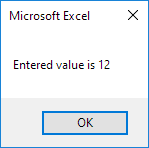
Note: we used the & operator to concatenate (join) two strings. Although Range(“A1”).value is not a string, it works here.
3. To start a new line in a message, use vbNewLine.
| MsgBox “Line 1” & vbNewLine & “Line 2” |
Result when you click the command button on the sheet:
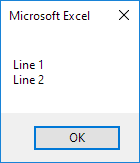
Advanced use of MsgBox
You can do more than just display a message or get user input with the MsgBox function. You can also use it to display images, change the font and color of the text, and even play sounds. For more information on how to use the MsgBox function in advanced ways, please refer to the Microsoft Excel VBA documentation.
Conclusion
The MsgBox function powerfully interacts with users in Excel VBA. It displays messages, gathers user input, and performs advanced tasks like displaying images and playing sounds.
| Next Chapter: Workbook and Worksheet Object |