Discount in Excel
If you know the original price and the discounted price, you can calculate the percentage discount in excel. If you know the original price and the percentage discount, you can calculate the discounted price, etc.
Calculate Percentage Discount
If you know the original price and the discounted price, you can calculate the percentage discount.
1. First, divide the discounted price by the original price.

Note: you’re still paying $60 of the original $80. This equals 75%.
2. Subtract this result from 1.

Note: if you’re still paying 75%, you’re not paying 25% (the percentage discount).
3. On the Home tab, in the Number group, click the percentage symbol to apply a Percentage format.

Result.
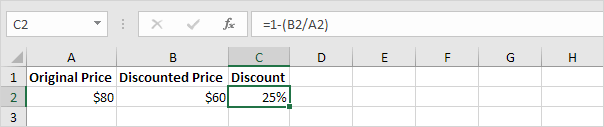
Calculate Discounted Price
If you know the original price and the percentage discount, you can calculate the discounted price.
1. First, subtract the percentage discount from 1.
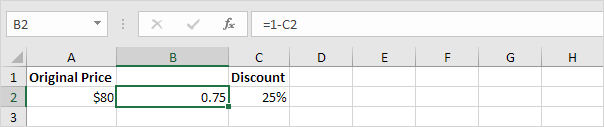
Note: you’re still paying 75%.
2. Multiply this result by the original price.

Note: you’re still paying 75% of the original $80. This equals $60.
Calculate Original Price
If you know the discounted price and the percentage discount, you can calculate the original price. Take a look at the previous screenshot. To calculate the discounted price, we multiplied the original price by (1 – Percentage Discount).
1. To calculate the original price, simply divide the discounted price by (1 – Percentage Discount).

Additional Tips:
- Applying Discount to Multiple Products:
- You can easily apply these formulas across multiple rows. Just drag the formula down from D2 and E2 to the rest of the rows to calculate for other products.
- Discounts in Dollars vs. Percentage:
- If your discount is given as a dollar amount (e.g., $10 off), the formula for the Discount Amount would just reference that amount directly, and the Final Price would be:
Original Price - Discount Amount.
- If your discount is given as a dollar amount (e.g., $10 off), the formula for the Discount Amount would just reference that amount directly, and the Final Price would be:
-
Conditional Formatting:
- You can apply conditional formatting to highlight products that have higher discount in excel(e.g., more than 20%). This can make it easier to spot high-discount items quickly.