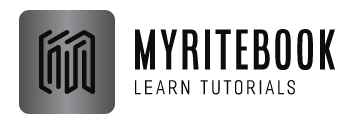Quick Access Toolbar
If you use an Excel command frequently, you can add it to the Quick Access Toolbar. By default, the Quick Access Toolbar contains four commands: AutoSave, Save, Undo and Redo. The Quick Access Toolbar (QAT) in Excel is a customizable toolbar that provides quick access to frequently used commands. It can be placed above or below the Ribbon, offering a convenient way to access tools without navigating through tabs and menus.
Quick Access Toolbar 101
To add a command to the Quick Access Toolbar, execute the following steps.
1. Right click the command, and then click Add to Quick Access Toolbar.

2. You can now find this command on the Quick Access Toolbar.

3. To remove a command from the Quick Access Toolbar, right click the command, and then click Remove from Quick Access Toolbar.

Commands Not in the Ribbon
To add a command to the Quick Access Toolbar that isn’t on the ribbon, execute the following steps.
1. Click the down arrow.
2. Click More Commands.

3. Under Choose commands from, select Commands Not in the Ribbon.
4. Select a command and click Add.

Note: by default, Excel customizes the Quick Access Toolbar for all documents (see orange arrow). Select the current saved workbook to only customize the Quick Access Toolbar for this workbook.
5. Click OK.
6. You can now find this command on the Quick Access Toolbar.

Additional Customization Tips:
- Keyboard Shortcuts: You can use Alt + a number (e.g., Alt + 1) to quickly activate the commands on the Quick Access Toolbar.
- Remove Commands: To remove a command, click the downward-facing arrow on the QAT, then select Remove from Quick Access Toolbar.
- Reset: If you ever want to reset the QAT to its default settings, you can go to the Excel Options > Quick Access Toolbar and click Reset.
Benefits:
- Efficiency: Access your most-used tools quickly without digging through multiple tabs.
- Customization: Tailor the toolbar to suit your specific workflow by adding tools that you use most often.
- Convenience: Move the QAT for better accessibility and save time with fewer clicks.
By customizing the Quick Access Toolbar in Excel, you can greatly enhance your efficiency and streamline your daily tasks.