Excel Basics – Templates in Excel: Instead of creating an Excel workbook from scratch, you can create a workbook based on a template. There are many free templates available, waiting to be used.
Existing Templates
To create a workbook based on an existing template, execute the following steps.
1. On the File tab, click New.
2. Use the search box to search for online templates or click a template from one of the Office templates.
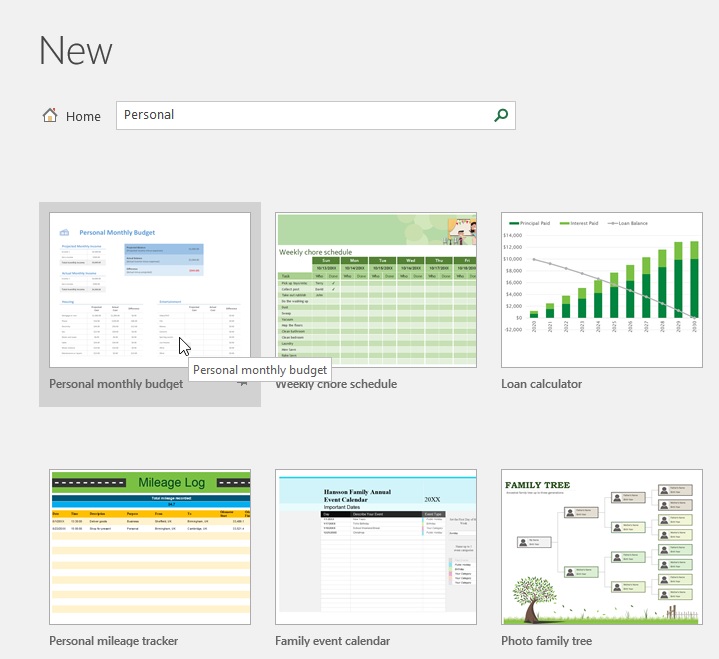
3. Click Create to download the template.

Excel creates the workbook Home inventory1.xlsx based on this template.
Create Templates
If you create your own template, you can safely store it in the Template folder. As a result, you can create new workbooks based on this template without worrying that you overwrite the original file.
To create a template, execute the following steps.
1. Create a workbook.
2. On the File tab, click Save As.
3. Click Browse.

4. Enter a file name.
5. Select Excel Template (*.xltx) from the drop-down list.
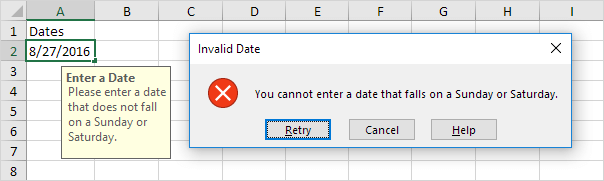
Excel automatically activates the Template folder. Notice the location of the Template folder on your computer. It’s usually located here:
C:Users<username>Documents
6. Click Save.
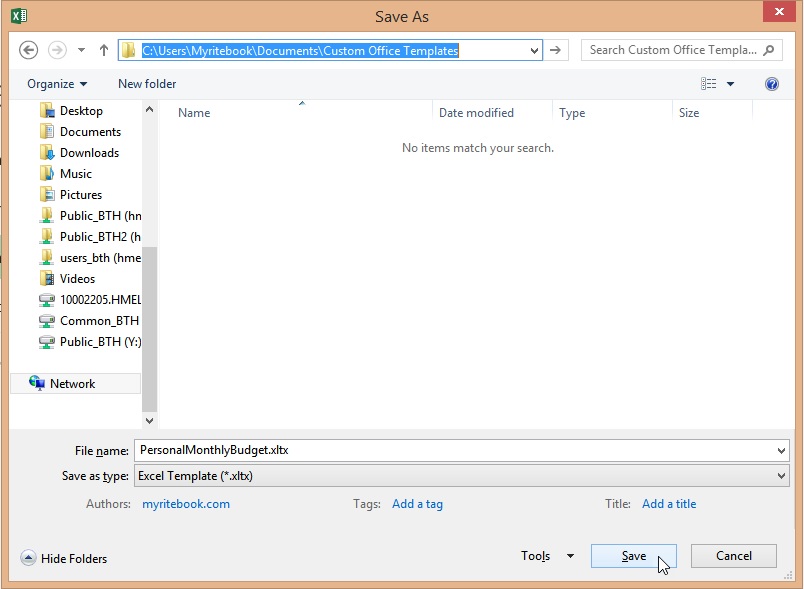
To create a workbook based on this template, execute the following steps.
7. On the File tab, click New.
8. Click Personal.
9. Click Personal Monthly Budget.
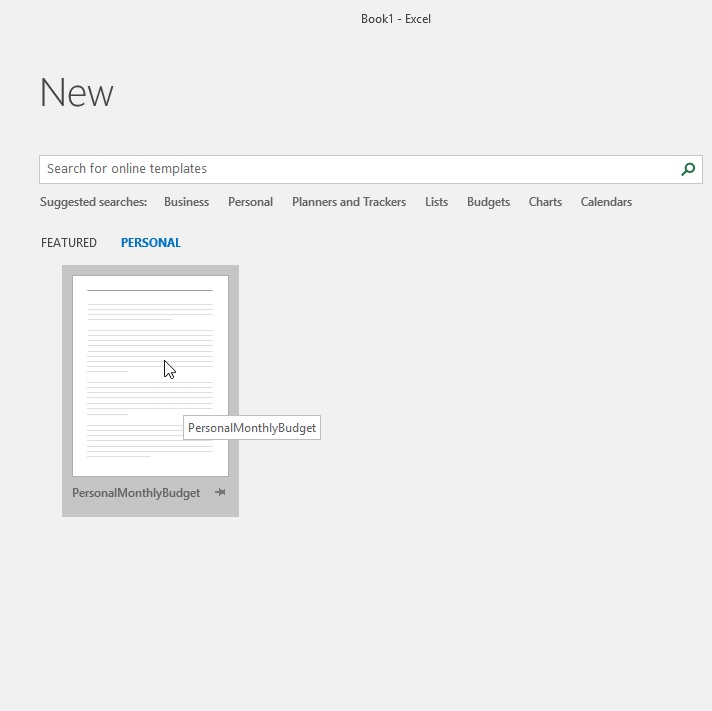 Excel creates the workbook WeddingBudget1.xlsx based on this template.
Excel creates the workbook WeddingBudget1.xlsx based on this template.
Download free Microsoft Excel templates and spreadsheets, including Budget Template, Calendar Template, Schedule Template, and Financial Calculators here.
Note: to edit a template, on the File tab, click Open and then click Browse, to open the template. Edit the file and save the file to its original location.
Benefits
Here are some of the benefits of using Excel template:
- Save time: Templates can save you a lot of time by providing you with a starting point for your work.
- Improve accuracy: Templates can help you to create accurate and consistent documents.
- Increase productivity: Template can help you to increase your productivity by freeing up your time to focus on other tasks.
- Improve your skills: Using templates can help you to improve your Excel skills by giving you exposure to different features and functions.
If you’re not sure where to find Excel templates, here are a few resources:
- Microsoft Office: Microsoft Office includes a variety of built-in templates that you can use.
- Excel Templates Online: There are many websites that offer free and paid Excel templates.
- Create your own: If you can’t find a template that meets your needs, you can create your own.
No matter where you find your Excel templates, using them is a great way to save time, improve accuracy, and increase your productivity.
Conclusion
An Excel template is a pre-built workbook that contains all the necessary elements for a specific task, such as a budget, invoice, or tracking sheet. Template can save you time and effort by providing you with a starting point for your work. They can also help you to create professional-looking documents that are consistent with your company’s branding.
There are many different types of Excel template available, both online and in Microsoft Office. You can find templates for a wide variety of tasks, including:
- Budgeting
- Invoicing
- Time tracking
- Project management
- Customer relationship management (CRM)
- Inventory management
- And more
Excel templates are a great way to save time and effort when creating spreadsheets. By using a template, you can focus on the data and let Excel handle the formatting. If you’re looking for a way to improve your productivity, using Excel template is a great place to start.
| Next Chapter: Data Validation |