Excel provides a number of data analysis tools to help you make sense of your data. One of these tools is the Sort command, which allows you to organize your data in a variety of ways. Excel will sort your data according to the criteria that you specified.
You can sort your Excel data on one column or multiple columns. You can sort in ascending or descending order.
Sort by One Column
To sort on one column, execute the following steps.
1. Click any cell in the column you want to sort.

2. To sort in ascending order, on the Data tab, in the Sort & Filter group, click A-Z.

Result:
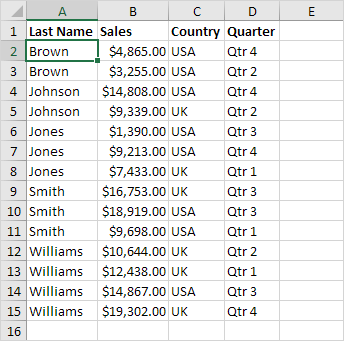
Note: to sort in descending order, click Z-A.
Sort by Multiple Columns
To sort on multiple columns, execute the following steps.
1. On the Data tab, in the Sort & Filter group, click Sort.

The Sort dialog box appears.
2. Select Last Name from the ‘Sort by’ drop-down list.

3. Click on Add Level.
4. Select Sales from the ‘Then by’ drop-down list.

5. Click OK.
Result. Records are sorted by Last Name first and Sales second.

Tips for sorting data in Excel
- To sort a range that has more than one column, the whole range has to be selected. Sorting just one can breaks the relationship between columns.
- You can also sort data by cell icon, font color, or other criteria. To do this, click the More>> button in the Sort dialog box and select the criteria that you want to use.
- You can sort data by multiple criteria at the same time. To do this, click the Add Level button in the Sort dialog box and select the additional criteria that you want to use.
- You can sort data in ascending or descending order. To sort in ascending order, select the Ascending option in the Order box. To sort in descending order, select the Descending option.
Conclusion
The Sort command is a powerful tool that can help you organize your data in a variety of ways. By following the tips and examples in this article, you can learn how to use the Sort command to sort your data in Excel.
| Next Chapter: Filter |