Date and time are important data types in Excel. You can use them to perform calculations, filter data, create charts, and more. Excel stores dates and time as numbers called serial numbers, which makes it easier to sort and manipulate them.
Date and Time in Excel
Enter Date in Excel
To enter a date in Excel, use the or characters. To enter a time, use the (colon). You can also enter a date and time in one cell.
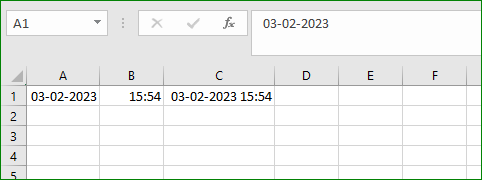
Note: Dates are in US Format. Months first, Days second. This type of format depends on your windows regional settings. Learn more about Date and Time formats.
Year, Month, Day
To get the year of a date, use the YEAR function.
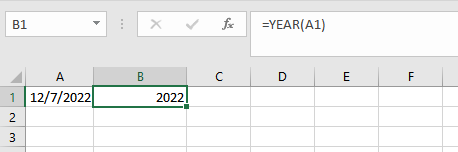
Note: use the MONTH and DAY function to get the month and day of a date.
Date Function
1. To add a number of days to a date, use the following simple formula.

2. To add a number of years, months and/or days, use the DATE function.
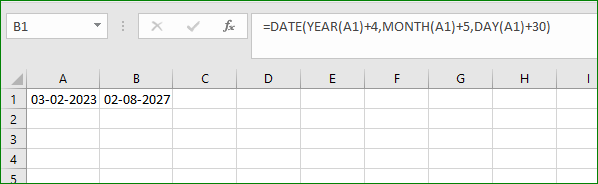
Note: the DATE function accepts three arguments: year, month and day. Excel knows that 9 + 2 = 11 = November has 30 days and rolls over to the next month (20 September + 11 days = 1 December).
Current Date & Time
To get the current date and time, use the NOW function.

Note: use the TODAY function to enter today’s date in Excel.
Hour, Minute, Second
To return the hour, use the HOUR function.
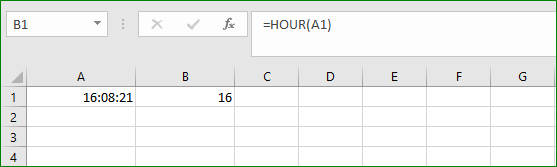
Note: use the MINUTE and SECOND function to return the minute and second.
Time Function
To add a number of hours, minutes and/or seconds, use the TIME function.
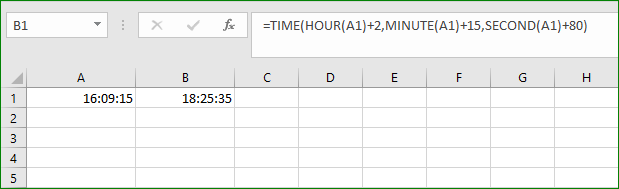
Note: Excel adds 2 hours, 15 + 1 = 16 minutes and 90 – 60 = 30 seconds.
Working with Dates and Times
You can use dates and times in Excel to perform a variety of tasks. For example, you can use dates and times to track attendance, create schedules, or manage projects.
Here are some examples of how you can use dates and times in Excel:
- Tracking attendance: You can use dates and times to track attendance for a class, meeting, or event. You can use a formula to count the number of days that a student or employee has attended.
- Creating schedules: You can use dates and times to create schedules for employees, students, or other individuals. You can use a formula to calculate the total number of hours that an employee has worked.
- Managing projects: You can use dates and times to manage projects. You can use a formula to calculate the total number of days that a project is expected to take.
Conclusion
Dates and times are an important part of working with Excel. By understanding how to work with dates and times, you can use Excel to perform a variety of tasks.
| Next Chapter: Text Function |