Excel VBA – ActiveX Controls in Excel: Learn how to create ActiveX controls, such as command buttons, text boxes, list boxes etc.
Introduction To ActiveX Controls
To create an ActiveX control in Excel VBA, execute the following steps.
1. On the Developer tab, click Insert.
2. For example, in the ActiveX Controls group, click Command Button to insert a command button control.

3. Drag a command button on your worksheet.
4. Right click the command button (make sure Design Mode is selected).
5. Click View Code.
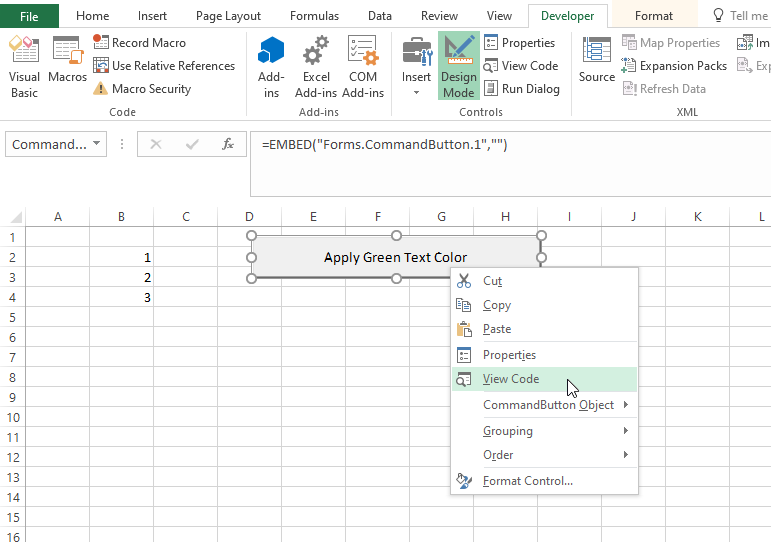
Note: you can change the caption and name of a control by right clicking on the control (make sure Design Mode is selected) and then clicking on Properties. Change the caption of the command button to ‘Apply Blue Text Color’. For now, we will leave CommandButton1 as the name of the command button.
The Visual Basic Editor appears.
6. Add the code line shown below between Private Sub CommandButton1_Click() and End Sub.
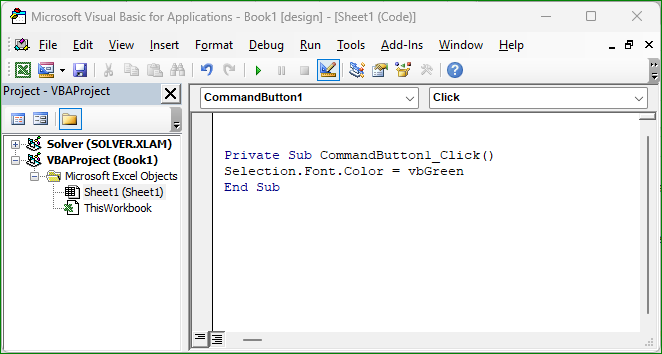
7. Select the range B2:B4 and click the command button (make sure Design Mode is deselected).
Result:
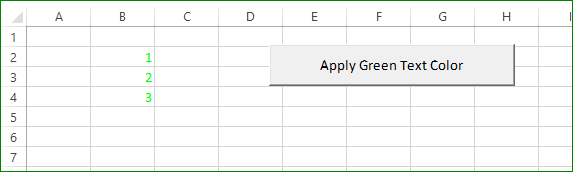
Examples of ActiveX control
Here are some examples of what you can do with ActiveX control:
- You can use a command button to automate a task, such as opening a new workbook or printing a worksheet.
- You can use a checkbox to allow users to select options.
- You can use a list box to allow users to select from a list of items.
- You can use a text box to allow users to enter text.
- You can use a combo box to allow users to select from a list of items or enter their own text.
- You can use a calendar control to allow users to select a date.
- You can use a time control to allow users to select a time.
- You can use a progress bar to show the progress of a task.
- You can use a scrollbar to allow users to scroll through a list of items.
- You can use a picture box to display an image.
- You can use a sound control to play a sound.
ActiveX controls can be a powerful tool for automating tasks, adding interactivity to a worksheet, or creating custom user interfaces. However, it is important to note that ActiveX controls can also be a security risk. ActiveX control can contain malicious code that can harm your computer. Therefore, it is important to only add ActiveX control from trusted sources.
Some Tips
Here are some tips for using ActiveX controls safely:
- Only add ActiveX controls from trusted sources.
- Before adding an ActiveX control, read the control’s description to learn more about its purpose.
- If you are not sure whether an ActiveX control is safe, do not add it to your computer.
- Keep your computer’s security software up to date.
- Use a firewall to protect your computer from malicious attacks.
By following these tips, you can help to protect your computer from the security risks associated with ActiveX control.
| Next Chapter: Userform |