Excel VBA – Function and Sub in Excel: The difference between a function and a sub in Excel VBA is that a function can return a value while a sub cannot. Functions and subs become very useful as program size increases.
Function
If you want Excel VBA to perform a task that returns a result, you can use a function. Place a function into a module (In the Visual Basic Editor, click Insert, Module). For example, the function with name Area.
| Function Area(x As Double, y As Double) As Double
Area = x * y End Function |
Explanation: This function has two arguments (of type Double) and a return type (the part after As also of type Double). You can use the name of the function (Area) in your code to indicate which result you want to return (here x * y).
You can now refer to this function (in other words call the function) from somewhere else in your code by simply using the name of the function and giving a value for each argument.
Place a command button on your worksheet and add the following code lines:
| Dim z As Double
z = Area(3, 5) + 2 MsgBox z |
Explanation: The function returns a value so you have to ‘catch’ this value in your code. You can use another variable (z) for this. Next, you can add another value to this variable (if you want). Finally, display the value using a MsgBox.
Result when you click the command button on the sheet:
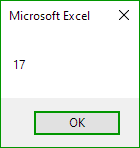
Sub
If you want Excel VBA to perform some actions, you can use a sub. Place a sub into a module (In the Visual Basic Editor, click Insert, Module). For example, the sub with name Area.
| Sub Area(x As Double, y As Double)
MsgBox x * y End Sub |
Explanation: This sub has two arguments (of type Double). It does not have a return type! You can refer to this sub (call the sub) from somewhere else in your code by simply using the name of the sub and giving a value for each argument.
Place a command button on your worksheet and add the following code line:
| Area 3, 5 |
Result when you click the command button on the sheet:
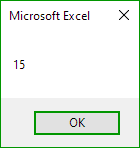
Can you see the difference between the function and the sub? The function returned the value 15. We added the value 2 to this result and displayed the final result. When we called the sub we had no more control over the result (15) because a sub cannot return a value!
For Knowledge
Function and Sub can be called from anywhere in an Excel VBA project. To call a sub, simply type the name of the sub followed by a pair of parentheses. To call a function, type the name of the function followed by a pair of parentheses, and then type the arguments for the function, separated by commas.
Function and Sub can be used to automate tasks in Excel. For example, you could create a sub that automatically sorts a range of cells, or you could create a function that calculates the total sales for a month.
Here are some of the key differences between Function and Sub, using transition words to connect the ideas:
- Function return a value that can be used by other procedures or formulas while Sub do not return a value
- Function can only be called from within another procedure or formula, whereas Sub can be called from anywhere in an Excel VBA project.
- Sub are typically used to perform actions, such as sorting a range of cells or displaying a message box, while function are typically used to calculate values, such as the total sales for a month or the average temperature for a year.
Here are some tips for writing effective Function and Sub, using transition words to connect the ideas:
- Give your Function and Sub meaningful names that describe what they do.
- Use clear and concise code.
- Comment your code to make it easier to understand.
- Test your Function and Sub thoroughly before using them in a production environment.
Function and Sub can be a powerful tool for automating tasks in Excel. By using Function and Sub, you can save time and improve the efficiency of your work.
| Next Chapter: Application Object |